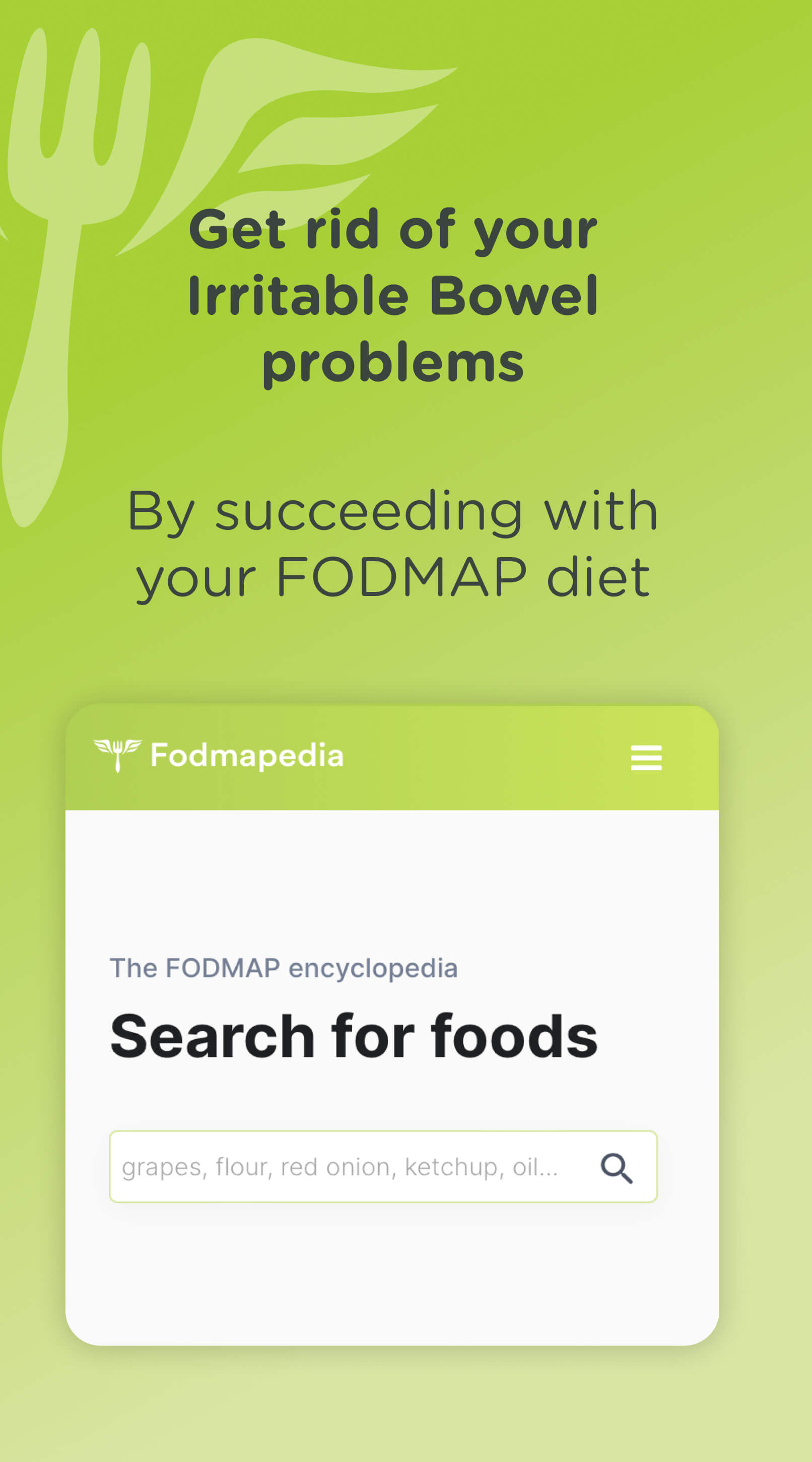
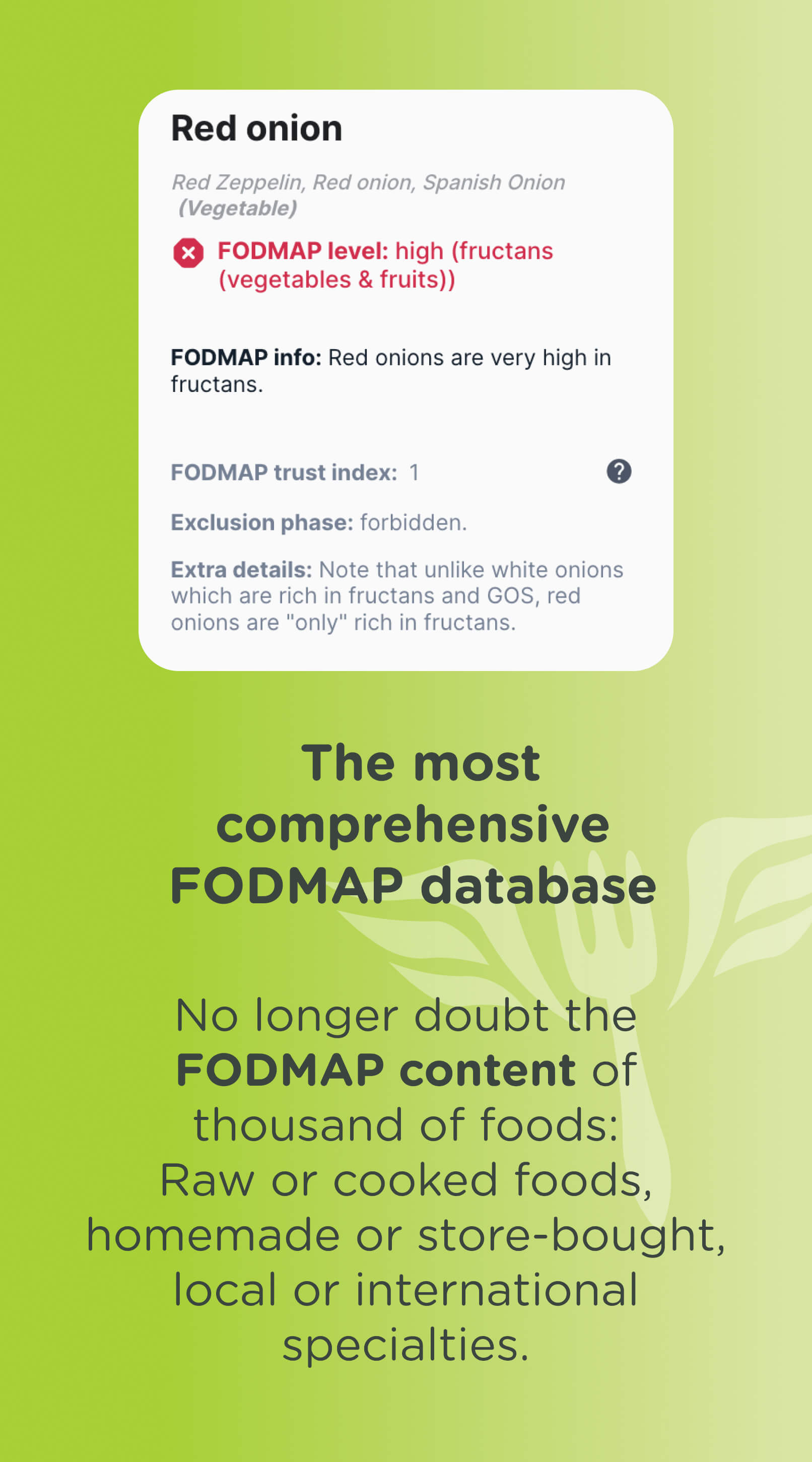
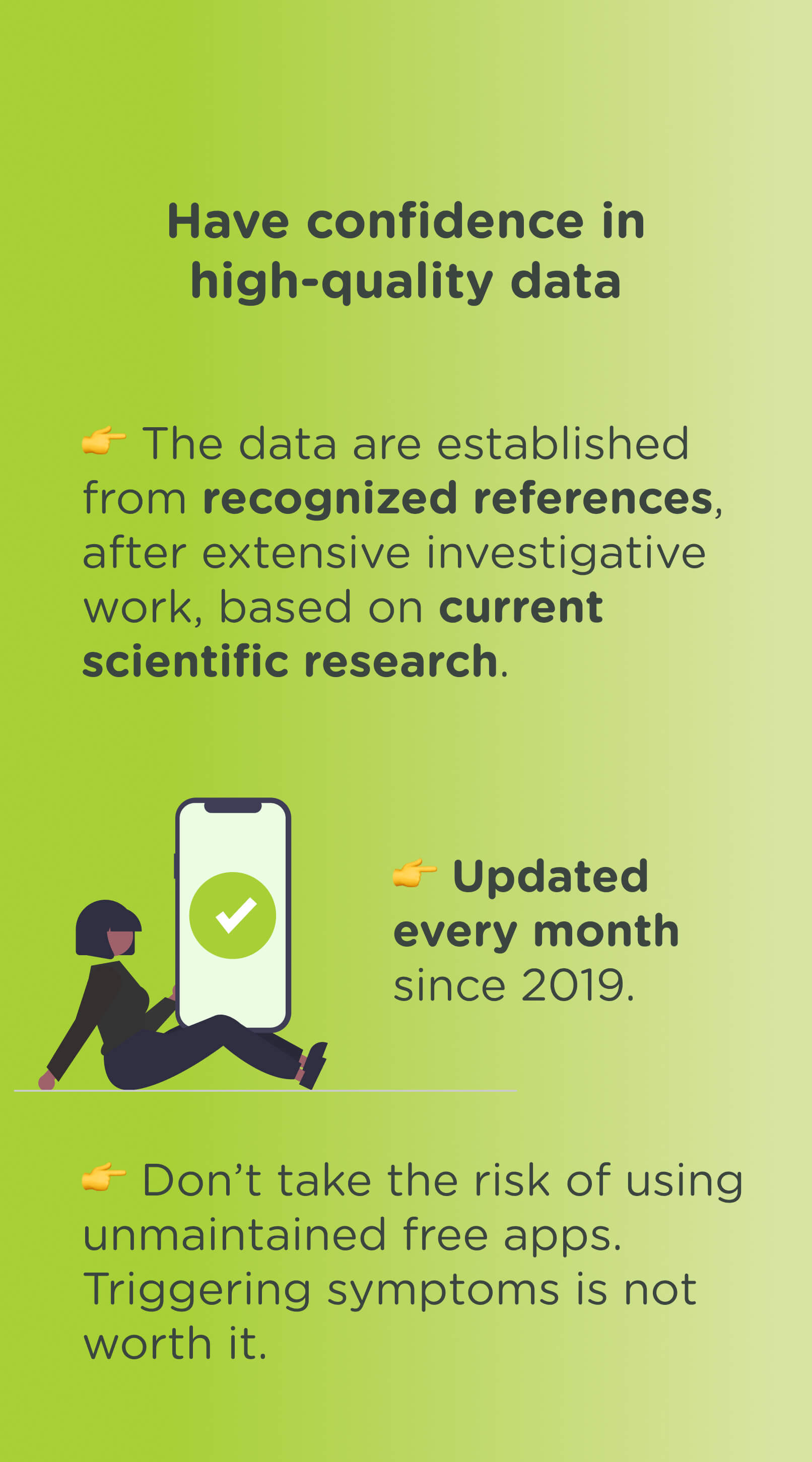
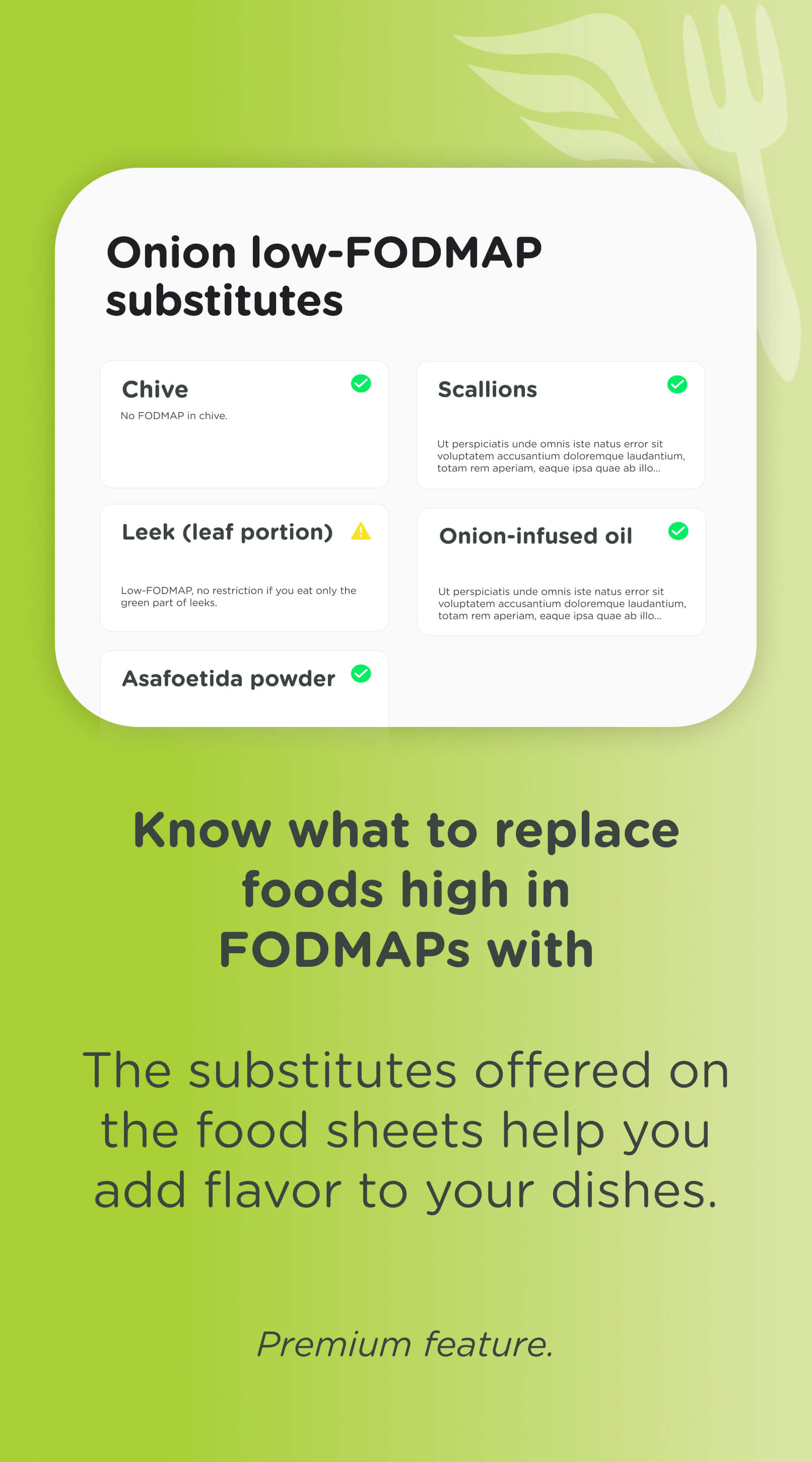

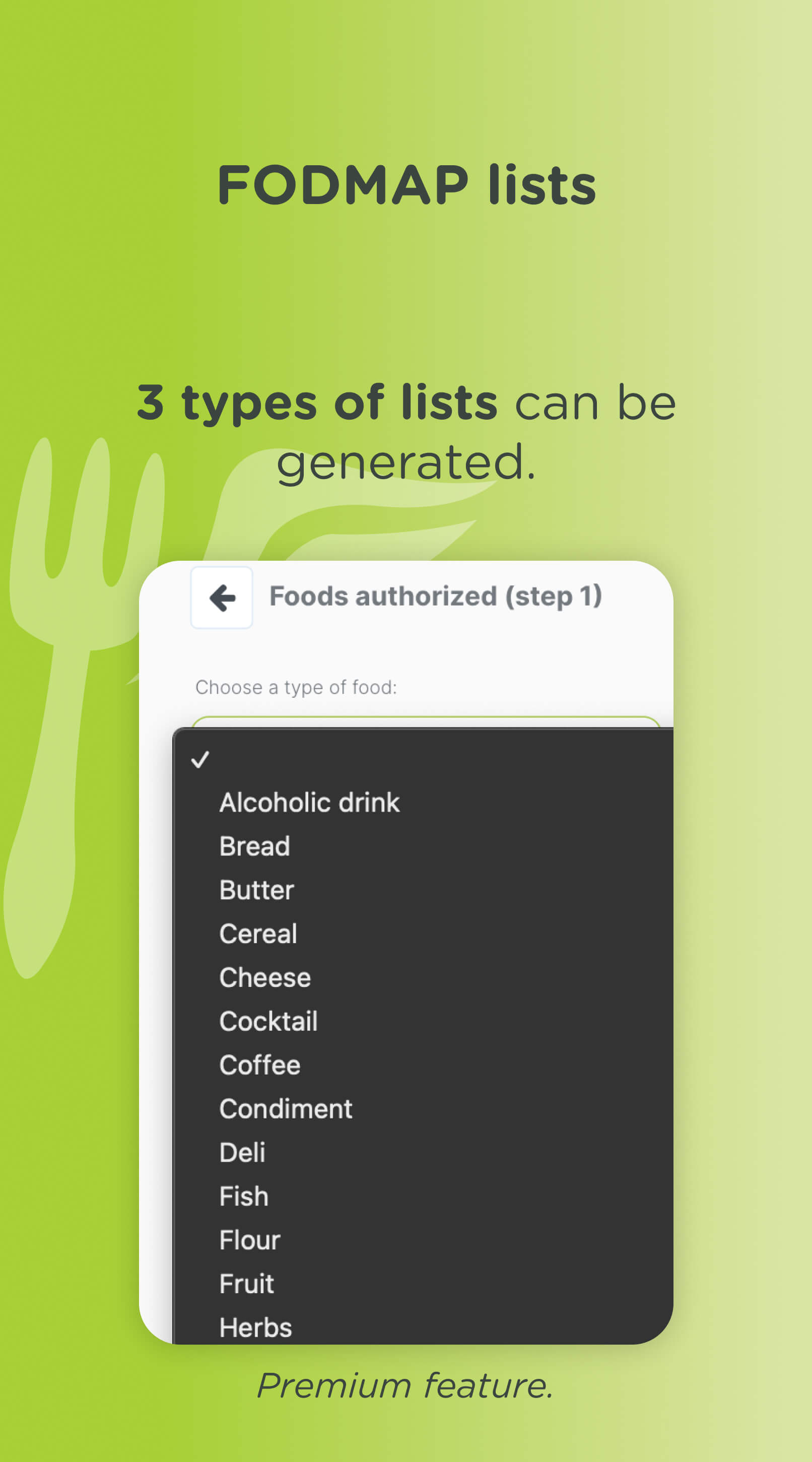
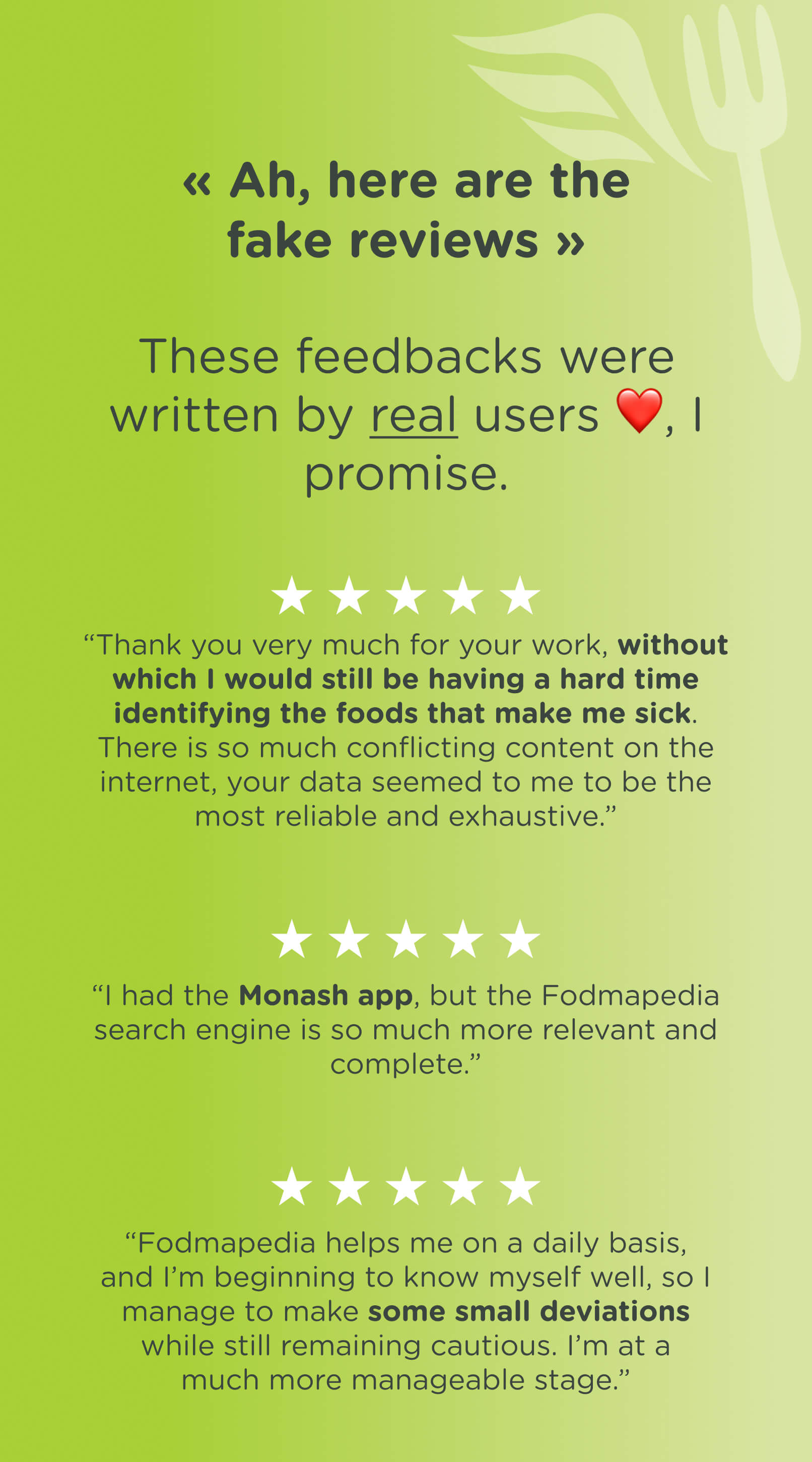
About Fodmapedia
Get back your old life thanks to the most comprehensive FODMAP food database. Find the FODMAP levels of foods, whether raw or cooked, homemade or store-bought, local or international. Any missing food? We'll add it.
What they're saying 4.8 120
What's this app?
This app is a Progressive Web App (or simply PWA). Install it on any smartphone, tablet or desktop computer — it uses very little storage space and requires no updates. By design, a PWA cannot access your device data or personal information.
Availability
Install Fodmapedia in a few seconds — directly from your browser. This app is available on Android (with Chrome), on iOS (with Safari), on Windows (with Chrome or Edge) and macOS (with Chrome). Simply click on the Install button at the top of the page.
